VMware tools allow you to have the ability to:
- Access to Full Screen.
- Provide the ability to copy and paste from and to the Virtual Machine.
First, we will "insert" the VMware tool into our Virtual Machine by clicking on "VM" -> Install VMware Tools.
The next thing we want to do is open our "File Explorer," click on "DVD Drive (D:) VMware Tools," and click on setup64.
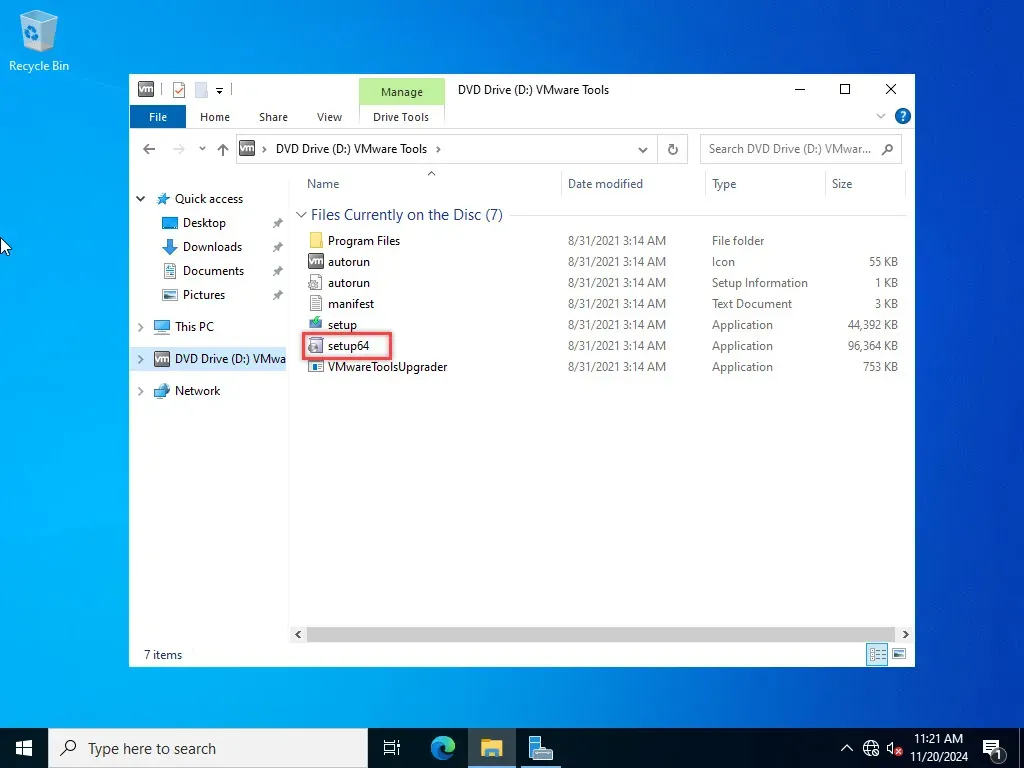
This menu should appear after.
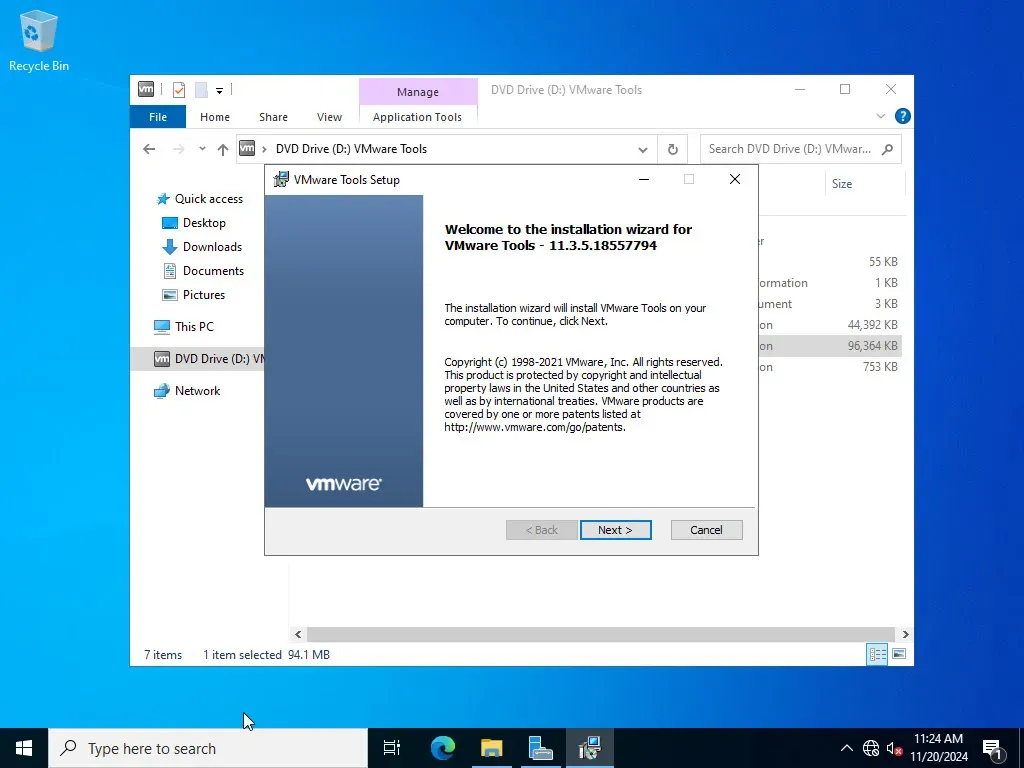
Then, for setup type, we can choose "Typical." and click next.
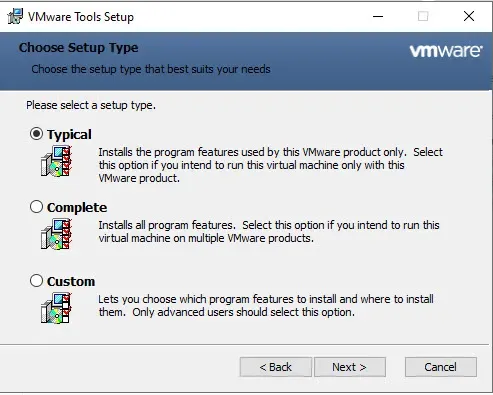
After the installation is complete, click Finish. Your virtual machine should now have full resolution. Next, it will ask you if you want to restart your system. I will choose "Yes".
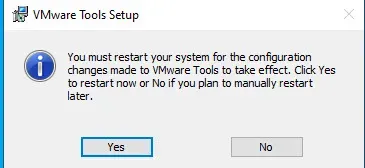
Now, your installation is complete. Thank you for following along with my guide!
