AD Challenge 1 - New User Onboarding
Note: If you need to zoom in, you can click on the image.
Background Information: You’re employed as a helpdesk in a tech company named: TekNova. Today, you’re assigned a onboarding task. The recuirtment department hired two new accountant named: “Bob King” and “Jill Great” to the team. You’re job is to create an account for them and assign them to the finance department group.
Before you start, make sure you have ADDS (Active Directory Domain Service) installed on your Windows Server.
Creating an User
First thing we will do is go to: “Active Directory Users and Computers”. Then click on Users and then click on New -> User.
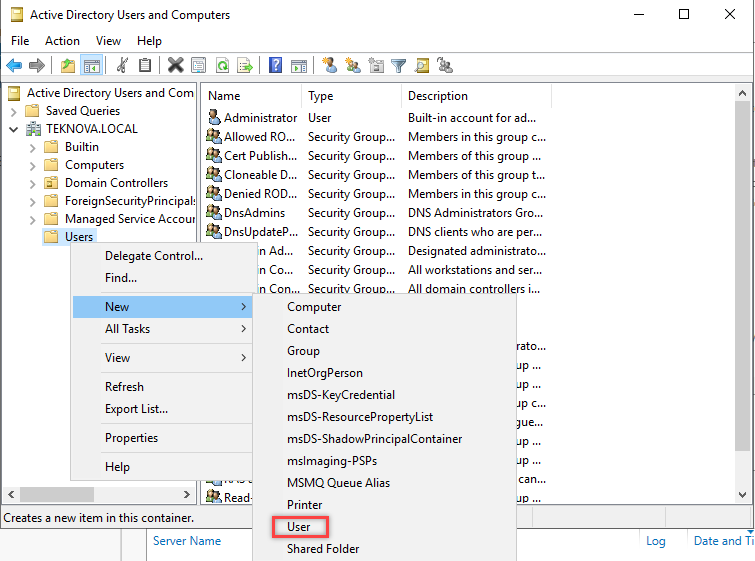
Then a new menu will appear to create the User.

Now, we will fill in the details of the user. First user is Bob King.
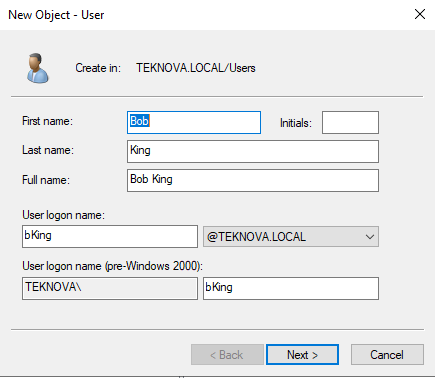
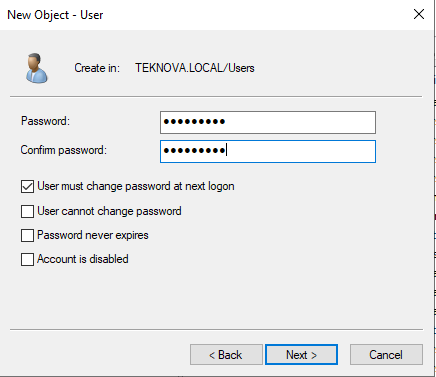
Now, we repeat the same step as before for “Jill Great”. Now both our user is created.
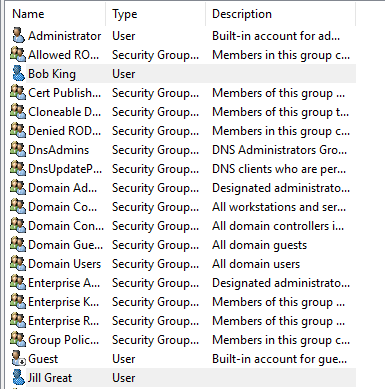
Create a Group
Same process as the start. We are going to New -> Group. Then a setup menu for Group appears. We are going fill in the data we create for group.
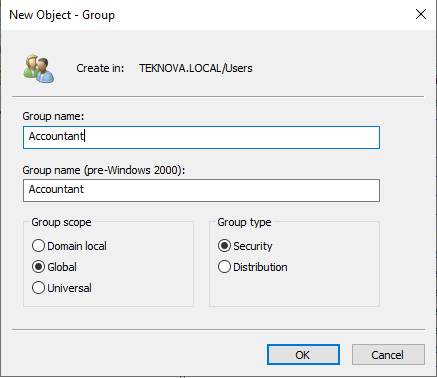
Assign Members to the Group
Now, we’re going to assign “Bob King” and “Jill Great” to the Accountant Group. First, click on the Account group. Then click on Properties.
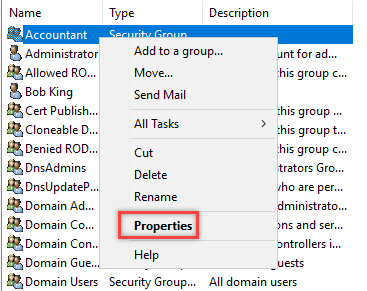
Then we are going to look for the Members tab. Then click on Add. A menu pop up. You should see a section name: “Enter the object names to select”. Type the user you want to add. At the end you should have something like this.
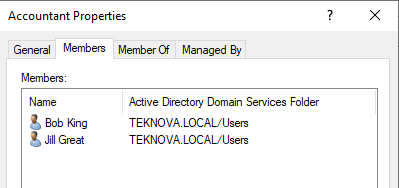
Now click Apply. Now when we click Members. We should see Bob King and Jill Great.
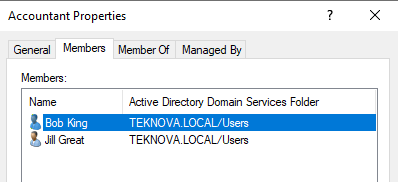
Thank you for participating in the challenge. Hope you like it. See you on the next one.