Setting up Windows Admin Center
Note: If you need to zoom in, you can click on the image.
What is an Windows Admin Center?
A web interface that has multiple Admin tools that allow us to remotely manage the Windows Server.
Installation
Let’s begin by opening a browser on Windows Server and search for Windows Admin Center. Here is the link to the site: https://www.microsoft.com/en-us/windows-server/windows-admin-center. Once our download is finish, we should see a Windows Admin Center Setup.
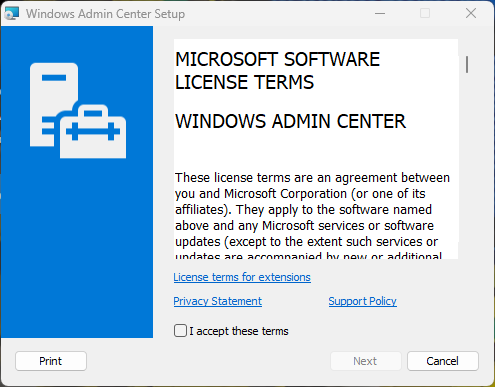
Now let’s click on “I accept these terms” and click Next. Then it ask about “Send diagnostic data to Microsoft”, I’ll keep it the default and click Next. Then it tells you quick information about Windows Admin Center. I’ll just click Next.
Then it ask you to if you want Microsoft update, I am going to select: “I don’t want to use Microsoft Update”.
Then it will give you a short information about Windows Admin Center. I am going click next.
On the next page, I’m going keep it like it is.
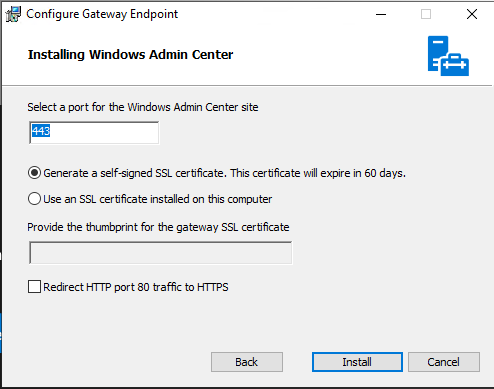
Next, I will keep it as it is on this page and click install.
After the installation is done, We will access the web page using the following link:
https://localhost
Once we are able to access the page, individually manage the server and add any additional servers.
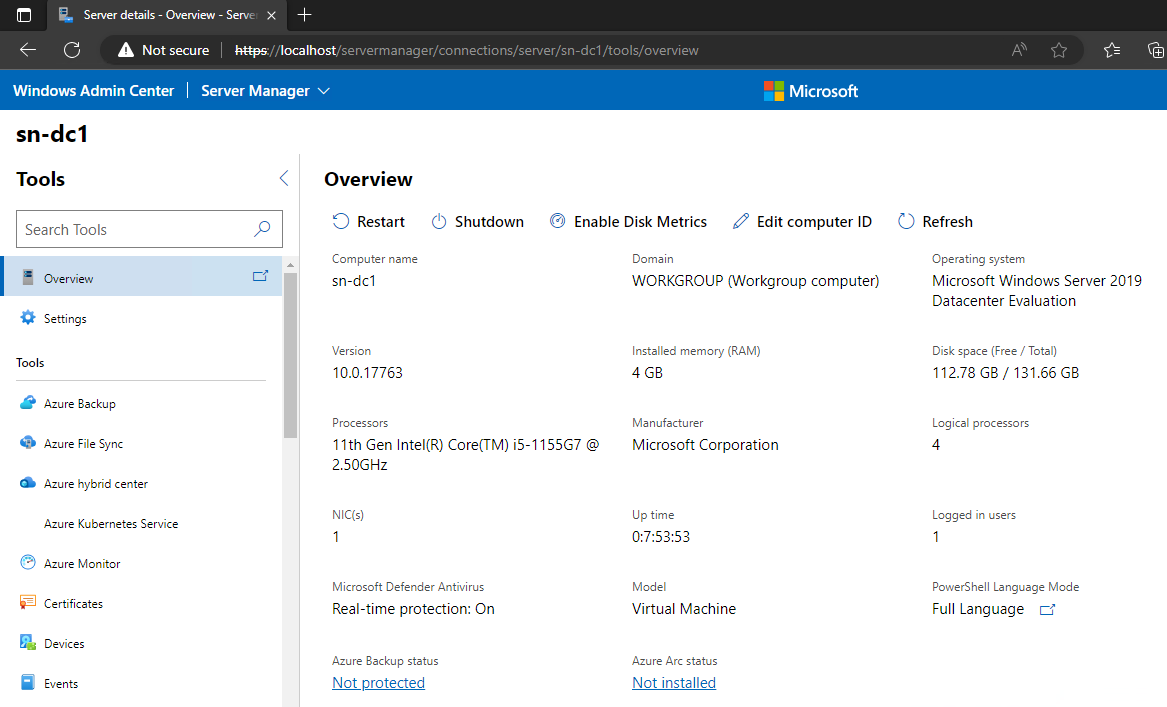
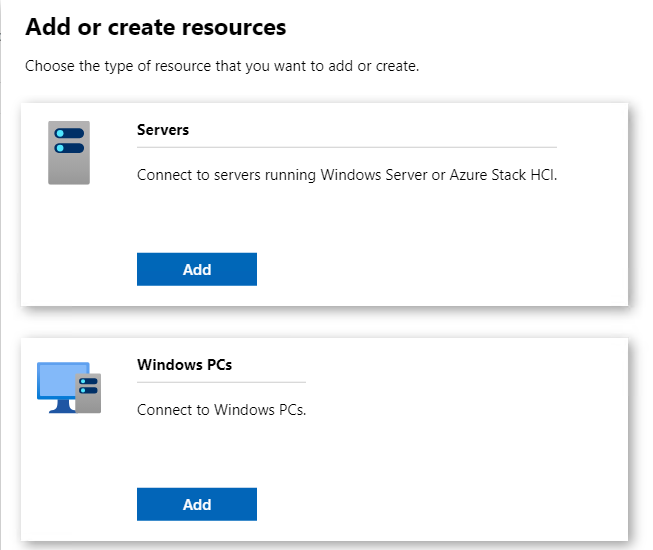
Thanks for Reading :)