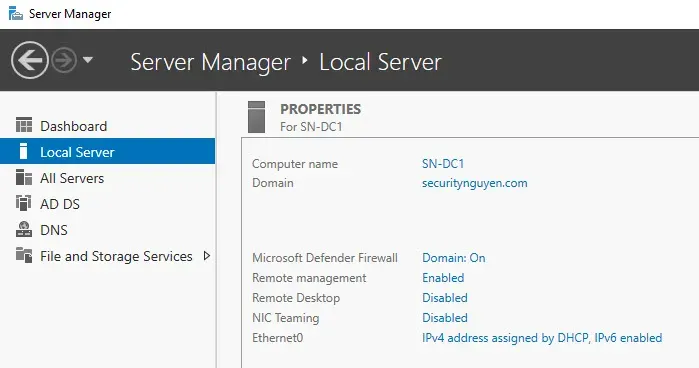Launch Server Manager -> Click on Local Server.
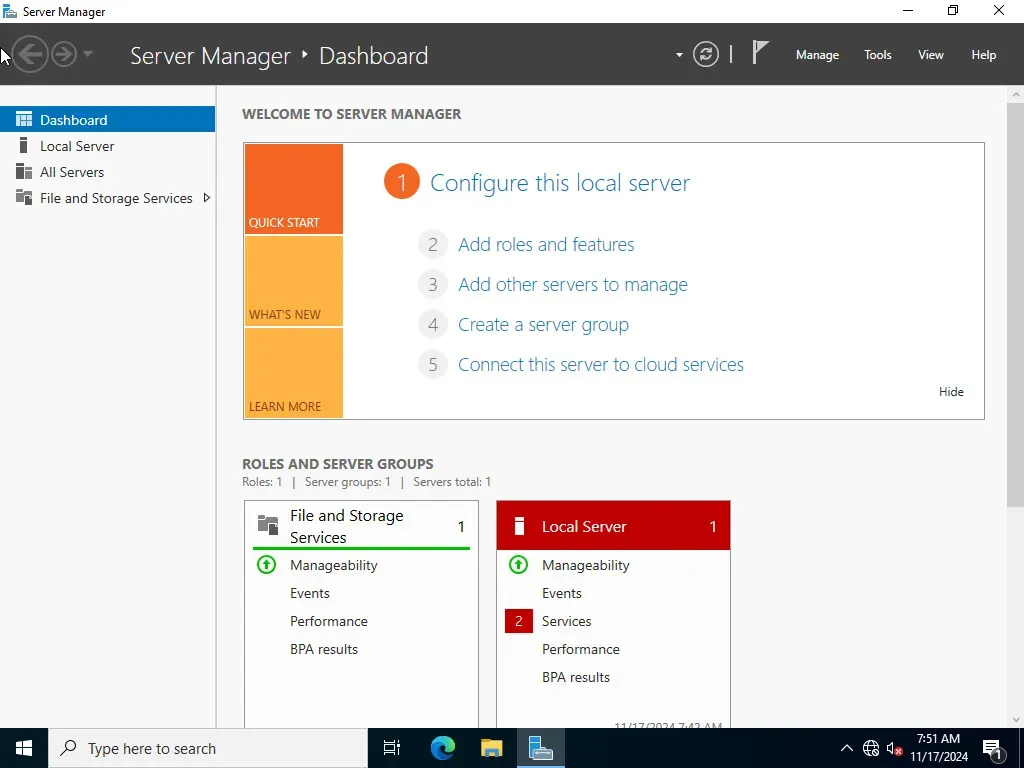
After you click on Server Manager -> Click on the computer name.
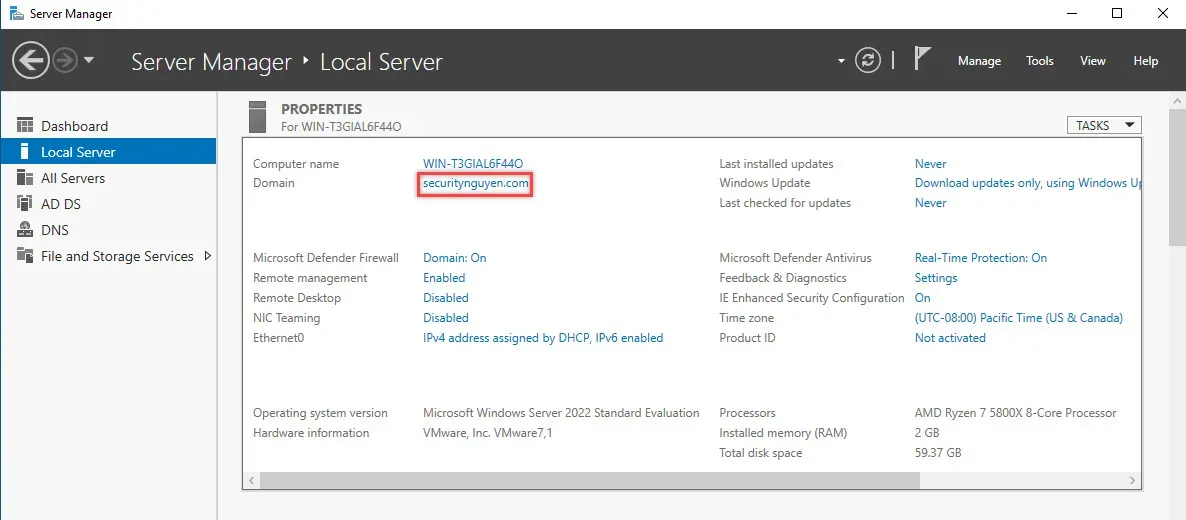
After you click on the computer name, system properties will appear.
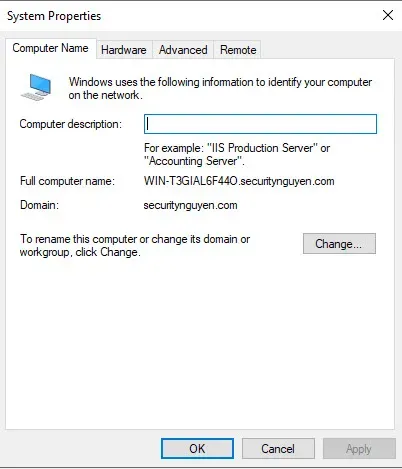
Click on the "Change" button. An infographic will then warn us of the dangers of changing the Domain name. I will click OK.
After that, a Computer Name / Domain Change will appear.
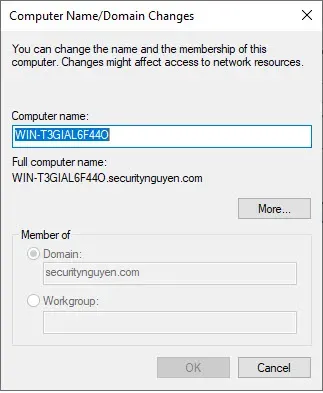
Now, replace the computer name with the name you want. I will put "SN-DC1" and hit the enter button. We need to restart our domain to apply the changes.
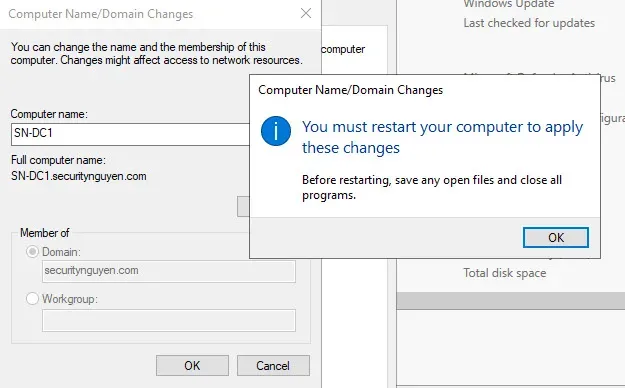
Reflection of the changes.